There are a number of decisions you’ll have to make before getting to use WordPress that will very much feed into how well your WordPress website will be able to serve your visitors. Among such Basic WordPress SEO Settings are choosing a hosting provider and a hosting plan as well as ensuring you have an SSL certificate installed.
Once you moved that out of the way, you’ll be able to install WordPress and configure the basic SEO settings, select a WordPress Theme and configure it to your liking and learn how to install WordPress plugins to extend the functionality of your website.
If you’re building a new website these steps will enable you to steer clear of side-wide technical challenges that would otherwise just get kicked further down the line and need to be addressed later anyway. In case your website has been live for years, you may consider reviewing these points to ensure first-hand that every aspect of your website is optimal in the way it relates to SEO.
Table of Contents
1. Choosing the right Hosting Provider and Hosting Plan
So as previously noted, even before getting to install WordPress, one major decision you’ll have to make is choosing a hosting provider and a hosting plan. If cost is an important factor, Hostinger is the value-for-money option. Otherwise, if prefer going for the very high-end of hosting, you should consider Kinsta.
Among the reasons for choosing Hostinger as your hosting provider are the fact that they’re big enough to allow for economies of scale, as a result both offering competitive prices for their plans. Most importantly, they are well-regarded as providing timely and helpful customer service, commited to promptly solving hosting issues and this is imperative for the rare ocassions when you do need support.
Hostinger offers a number of hosting plans and you should read the specifications carefully, paying particular attention to the approximate number of monthly visitors those plans will be able to serve and the storage capacity. You will want to ensure that the hosting plan can accommodate a significantly higher number of monthly visitors than you expect to have to account for traffic fluctuations and has plenty of extra storage to allow you to develop your website moving forward.
If you chose Hostinger, you should also consider if you’ll need:
- A WordPress staging tool: employed to test various website features without publishing them on the website. The primary benefit of this comes in the form of preventing technical errors on the live version of the website which may arise as you add new and more complex features.
- Object Cache: Capable of accelerating page loading speeds, which translate into positive signals to search engines about the perceived quality of a landing page.
- Content Delivery Network (CDN): Helpful in accelerating page loading speeds on websites which are accessed by website users across the globe, as opposed to website users within a single country.
- Dedicated IP address: Can be useful for increased control over the hosting environment among other things, which may be important for certain websites. As a general rule, hosting with a dedicated IP address is useful for either large or complex websites.
2. Installing WordPress (new websites only)
Although installing WordPress might sound like a lot of work, in reality if you’ve opted for “Managed WordPress Hosting” it can be acomplished with a few clicks through your hosting provider. You will, of course, have to go though the manual set up of the basic WordPress settings, choose a WordPress theme and pick any WordPress plugins you might need on your end, after the installation. All of the above processes are described below.
Assuming you have purchased your domain from Hostinger, you will need to log into your Hostinger account and find your “Domain Portfolio”. Once you find the domain listed on this page, click “Manage” next to it and find the “Domain Checklist” panel on the corresponding page. You will find the first step relating to your “Domain registration” marked as completed and the next one in line will be “Create your Website” with a “Get Hosting” button, which you need to click to kick off the WordPress Installation process, as illustrated below.
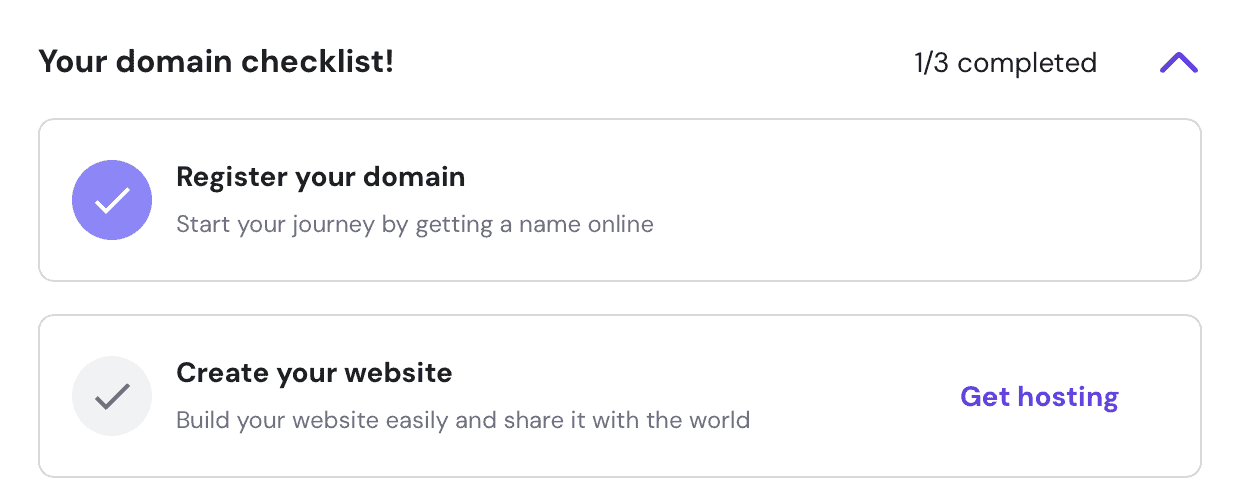
You will be presented with a list of options to tick and login credentials to create. At this stage, just make sure you have WordPress selected as the option for building your website and assign the right domain. Do not worry about having a WordPress theme ready at this stage and just select one of the themes provided for free.
If you bought your domain from another Domain Registrar, you will need to first create a website using Hostinger, specifying the domain name you have purchased from another Domain Registrar. You will, of course, need to go through a domain verification process with the other Domain Registrar, as illustrated below.
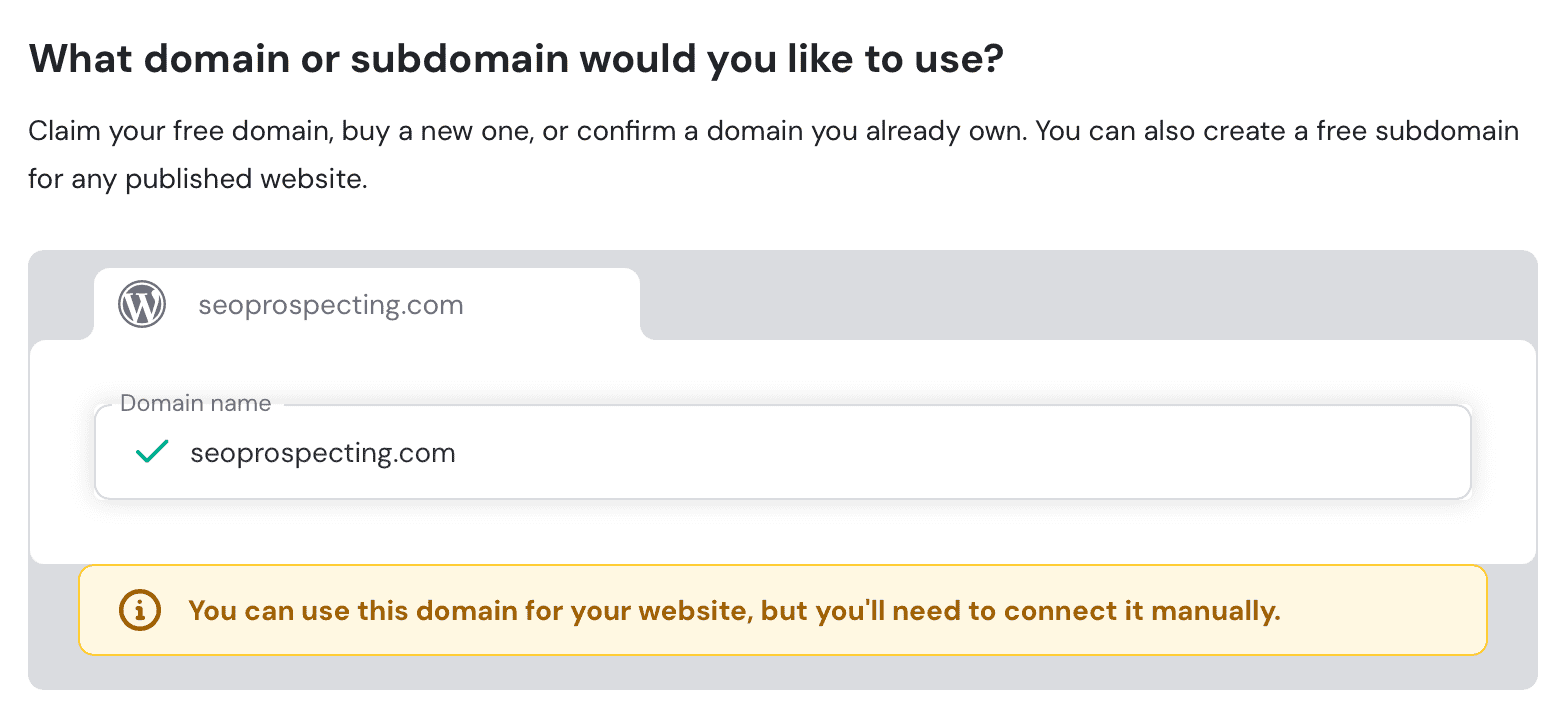
Although, instructions on how to verify a domain are provided on both ends, your Hosting Provider and your Domain Registrar, if you run into difficulties reach out to customer support. You will need to navigate to the “Websites” panel in your Hostinger account and find the “Check Guide” button explaining how to connect your Domain, as illustrated below.

Use the provided instructions on your Domain Registrar’s platform. Reach out to your Domain Registrar support if you’re unable to complete the process on your own.
3. Installing and Verifying the SSL certificate
Back in 2014 Google stated that HTTPS is a SEO ranking factor, so having this on the list can go a long way in improving your SEO. It is also considered a trust signal among users, meaning internet users are more likely to trust and interact with websites that are secured using HTTPS. If you want to take advantage of a secure connection via HTTPS, you need an SSL certificate on your site.
Thankfully, if you’re using WordPress with Hostinger, you’ll get an SSL certificate free of charge. If your website is new, the SSL certificate will be installed automatically with the installation of WordPress. However, if you already have a website and it still doesn’t have a SLL certificate installed, just raise it with customer service upon hosting migration to Hostinger and they’ll guide you through the process or install it for you.
To find out if you have an SSL certificate installed, just type your website name into the web browser and check if the URL starts with “https”. If it does, then your SSL certificate is installed and working as it should. Most websites on the web today will pass this test.
If you see your website address starting with “http”, most likely – you don’t have it installed. To find out for sure, try typing the website address using the “https” prefix as well. If the rare event that you can access both versions, the “http” and the “https”, it means your SSL certificate is installed, but you need to appropriately redirect all “http” versions of your URLs to their “https” counterparts. If you arrive to a “404 Page not Found” page or the “https” page redirects back to the “http” version of the URL, you can be certain that you don’t have a active SSL certificate.
If you prefer being thorough, you can test your website using SSL Installation Checker.
Mandatory Technical Adjustments post SSL Installation
- Force HTTPS using Hostinger Website Dashboard: After Installing the SSL certificate, ensure that all your website visitors are redirected to the HTTPS version of your website instead of the previously-available HTTP version. To do this, log into your Hostinger account, find the “Websites” panel and click on the “Dashboard” next to the website in question. Then in WordPress > Overview find the Force HTTPS toggle and ensure it’s activated, just as illustrated below.
%22%20transform%3D%22translate(3.4%203.4)%20scale(6.83594)%22%20fill%3D%22%23fff%22%20fill-opacity%3D%22.5%22%3E%3Cpath%20d%3D%22M84%2017.1l1.5%206.8-21.4%205-1.6-6.8zM248.6-1.5l-.2%204-31-1%20.2-4zM145%2014h24v10h-24z%22%2F%3E%3Cellipse%20cx%3D%22204%22%20cy%3D%2223%22%20rx%3D%222%22%20ry%3D%222%22%2F%3E%3C%2Fg%3E%3C%2Fsvg%3E)
- Use HTTPS in WordPress Address and Site Address fields on WordPress: Next, you will need to ensure your website address uses HTTPS instead of HTTP by logging into your WordPress Admin, navigating to Settings > General and making sure the “WordPress Address” and “Site Address” fields use HTTPS, just like illustrated below.
%22%20transform%3D%22translate(3.7%203.7)%20scale(7.39844)%22%20fill-opacity%3D%22.5%22%3E%3Cellipse%20fill%3D%22%23070707%22%20rx%3D%221%22%20ry%3D%221%22%20transform%3D%22matrix(-23.6606%20-4.77083%209.77316%20-48.46928%2015.5%2010.5)%22%2F%3E%3Cellipse%20fill%3D%22%23f8f8f8%22%20rx%3D%221%22%20ry%3D%221%22%20transform%3D%22matrix(-98.63938%20-14.17359%2014.44446%20-100.52446%20163.7%2021)%22%2F%3E%3Cellipse%20fill%3D%22%238c8c8c%22%20rx%3D%221%22%20ry%3D%221%22%20transform%3D%22matrix(-7.50894%2036.01487%20-13.48282%20-2.8111%2036.5%2021)%22%2F%3E%3Cellipse%20fill%3D%22%231d1d1d%22%20cx%3D%222%22%20cy%3D%221%22%20rx%3D%2212%22%20ry%3D%2212%22%2F%3E%3C%2Fg%3E%3C%2Fsvg%3E)
- Update the website address in Google Search Console (URL Prefix property type): If you’re using Google Search Console and more specifically your Google Search Console property is using a URL prefix property (not a domain property), you’ll have to verify your Google Search Console from scratch as a new property. Once you successfully migrate to “https”, you won’t continue to receive data for the old “http” property. To verify a new property in Google Search Console, log into your account and expand the menu listing your website, then find and click “add property”. You will get the choice of using a “domain property” or “URL prefix property”, along with a “Learn more” button explaining the key differences between the two, as illustrated below. Once you’ve decided on one of the two options, you will need to upload a code snippet on your website and verify it. The data will start to become visible in no longer than a few days.

- Update website address in Google Analytics settings: If you’re using GA4, log into your GA4 account and select the proper in question, then click “Admin”. Find the “Data collection and modification” panel and click on “Data Streams”. Your Data Stream will list the domain that is being tracked with the corresponding HTTP or HTTPS in front of it. If needed, replace HTTP with HTTPS by clicking on the stream and then the pencil icon, as illustrated below.
%22%20transform%3D%22translate(3.6%203.6)%20scale(7.16406)%22%20fill-opacity%3D%22.5%22%3E%3Cpath%20fill%3D%22%23c9c9c9%22%20d%3D%22M154.1%2024.8L238%2036l-19.2-23.6-59.8%203z%22%2F%3E%3Cellipse%20fill%3D%22%23fff%22%20rx%3D%221%22%20ry%3D%221%22%20transform%3D%22matrix(143.5613%20-20.62592%202.67897%2018.64626%20111.7%205.8)%22%2F%3E%3Cellipse%20fill%3D%22%23fff%22%20rx%3D%221%22%20ry%3D%221%22%20transform%3D%22matrix(49.78021%2021.17442%20-7.72568%2018.16276%20235.2%200)%22%2F%3E%3Cellipse%20fill%3D%22%23fff%22%20cx%3D%2255%22%20cy%3D%2212%22%20rx%3D%22100%22%20ry%3D%22100%22%2F%3E%3C%2Fg%3E%3C%2Fsvg%3E)
4. Specifying the Basic SEO Settings in WordPress
Once you have installed WordPress, there are a few basic settings that you will need to set, summarised below.
Setting the Preferred (Canonical) Domain
The preferred domain (canonical domain) specifies the version of the preferred domain (www or non-www) that precedes the domain name. To be technically accurate the www version of a website actually means the website will be placed on the www subdomain. Although there is no set preference by search engines for either one of these options, only one single version must be used across all the URLs on the website for consistency purposes.
If you use both domain versions on and outside your website, search engines will treat the two versions of the same page as references to separate pages, resulting in duplication issues on a large scale. When you set your preferred domain, you’re telling search engines which domain you want to be crawled and indexed. Although search engines do not give preference to any one version over the other, one argument for using the non-www version is that it makes for a shorter URL, allowing more space for what may, in fact, be important.
To set your preferred domain, you will need to login into your WordPress Dashboard and navigate to “Settings” > “General”, where you’ll need to ensure you have the preferred version of the domain specified, as illustrated below.

If it just so happens that you can’t access your WordPress website after doing this, you must change the settings in your database. You may reach out to your hosting provider’s customer support, explain that you’ve changed the preferred domain (a.k.a. canonical domain) in WordPress and kindly ask them to fix it for you. If you prefer fixing it yourself and you’re using Hostinger, just follow the steps below:
- Log into your Hostinger account
- On the left sidemenu find “Websites” > “Website list”, then click on “Dashboard” next to the website in question.
- On the left sidemenu find “Databases” > “phpMyAdmin” and click “Enter phpMyAdmin” next to your database.
- Once in the phpMyAdmin, find the “wp_options” subfolder (you may also use the search function) and select it.
- Depending on how many websites you host, you may have a multiple “MySQL Databases”. If so, you’ll need to check them one by one to find the one you need and you can do so by following the next step.
- With the “wp_options” selected you will find a table with a list of options, the first 2 of which will be “siteurl” and “home”.
- If both of these text fields specify your domain URL (as illustrated below), you’re in the right place.
- To amend your preferred domain (canonical domain), click “edit” and remove the “www” for the setting your preferred domain to the “non-www” version and vice versa.
- This applies to both “site url” and “home” options.

Force WWW using the Hostinger Tools Plugin
You may force the www or non-www version of the website through Hostinger, but you’ll need to install the Hostinger Tools plugin in order to be able to do so. Once the Hostinger Tools plugin is installed, you will find a “Force WWW” toggle right below the existing “Force HTTPS” toggle.
In the event you don’t want to use the Hostinger Tools WordPress plugin, make sure to redirect the www version of the domain to the non-www to prevent duplication issues. Failing to do so will result in duplicate content issues as well as issues surrounding the consolidation of your backlink profile across the entire website. Domain-wide redirects for forcing www to non-www versions of the page or vice versa can be done in the .htaccess file, but you will need a developer to implement that for you. Forcing the “https” across the website (in case you’re not able to do it through Hostinger) can be done in a similar fashion using the same file.
Controlling the Website Visibility Settings
The single most important checkbox for SEO in WordPress is the one controlling whether search engines must not index your website. With this checkbox checked – no search engine will index your website and no user will be able to find your website in search engines. The primary purpose of this option is to make websites unavailable to search engines and thus users that might find the website through search engines, when the website is , in fact, not ready for the public.
To prevent search engines from indexing your website or to ensure that your website is indeed indexable by search engines use the checkbox next to “Discourage Search Engines from Indexing this Site”, found on your WordPress Dashboard under “Settings” > “Reading”, as illustrated below.

Specifying the Permalinks
Keeping a clean and SEO-friendly URL structure will have a significant impact on your SEO, which is why it is a good idea to set the permalinks preferences right from the very start. Doing this after you’ve already published your blog posts can involve a significant amount of additional work.
In order to change your Permalink Settings log into your WordPress Dashboard and navigate to “Settings” > “Permalinks”. Then, select Post Name as the option, as illustrated below. Post Name typically works for most sites. However, as you’re advancing in SEO you may end up implementing a custom structure depending on your preferences.
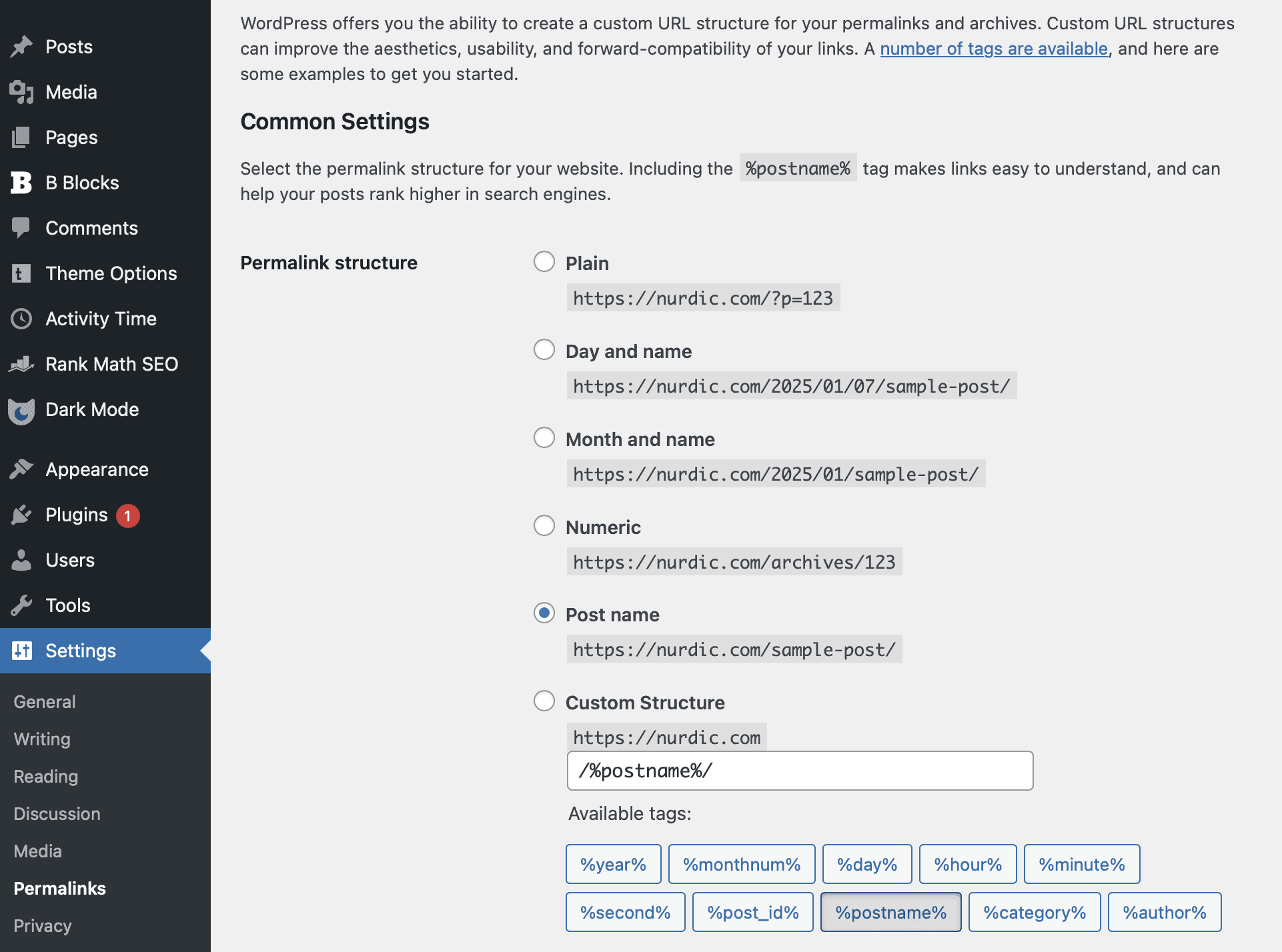
Controlling the Blog Post Comments settings in WordPress
If you prefer to not receive any comments from website visitors on your Blog Posts, you might as well disable this option. To do that you’ll need to log into WordPress and navigate to “Settings” > “Discussion”, locating the “Default post settings” section, where you’ll need to untick the “Allow people to submit comments on new posts”, as illustrated below.
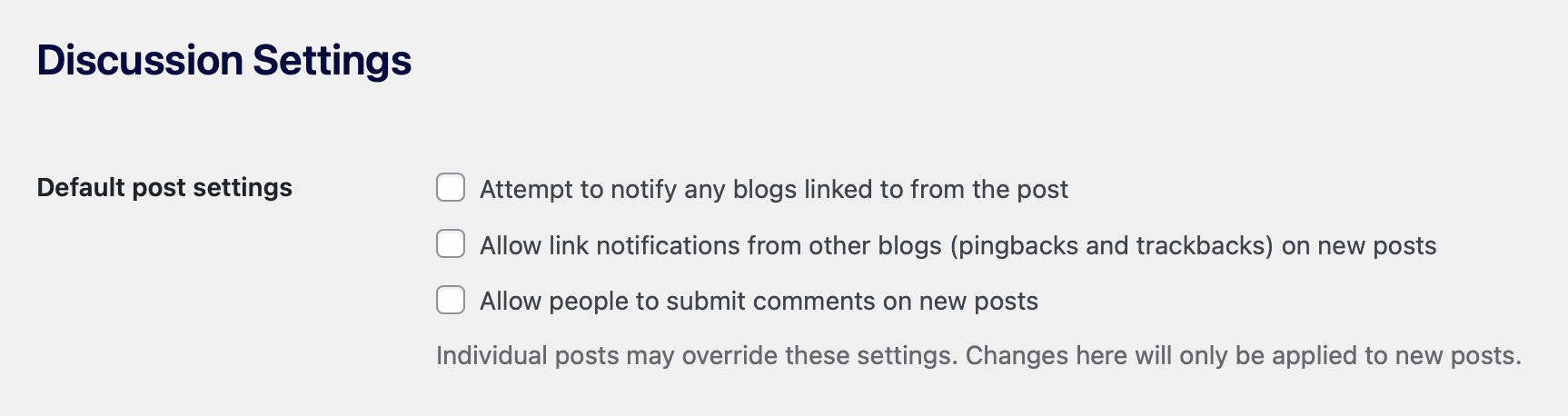
If you’d like to provide your website visitors the opportunity to comment on your Blog Posts, you’ll have a large set of options to consider and control on the “Settings” > “Discussion” page within WordPress. However, if you prefer to rid your Blog entirely of the website visitor comments, which also includes disabling the “comments” option for your WordPress editors when they create posts for your website, unticking this checkbox is the only thing you need to do.
5. Selecting a WordPress Theme
As it happens SEO is rarely the priority when a new website is built, which eventually turns into a pretty costly endeavour. Selecting a SEO-friendly theme can go a long way in preventing SEO issues later down the line.
Practical Considerations for Selecting a SEO-friendly theme
- Responsive Design: Google is an active advocate of responsive design use. Responsive design ties into the user experience on mobile devices which is also an important SEO factor. Most, if not all, modern WordPress themes are responsive, but it’s advisable to read the theme description and ensure that it is indeed coded with various devices and screen sizes in mind.
- Simple layout: Although a subjective consideration, a WordPress theme with a more simple layout is likely to reflect favourably upon the user experience of the website. As far as SEO is concerned, it’s wiser to have a theme with just the features and layout you need and extend the functionality later than have a theme burdened by unnecessary features, which may ultimately negatively reflect on your page loading speeds and cause additional SEO issues, fixing most of which will not be possible without the input of a certified web developer.
- Woocommerce compatible: If you’ll need an online shop or you believe you might need it in the future, you’ll need your WordPress Theme to be compatible with Woocommerce.
- Multilingual: If your website will use multiple languages, look out in the Theme description for topics related to multilingual support or translation.
- Theme Tech Support: If you’re not a certified web developer, it might prove very useful if with the purchase of the theme you get at least 6 months of support. This way you can ensure you have someone to turn to in case you encounter difficulties. You may also have the option to extend the support after. the initial period expires, that’s in case you found it useful to begin with.
These are very simple (soft) but practical considerations and most modern WordPress Themes will tick all the boxes. If you’ve found a manageable list of WordPress Themes that tick all the boxes above, run a few extra tests, as detailed below.
- HTML Mark-up Validation: Ensuring your theme follows the most basic of best practices is another important consideration. Simply copy and paste the live demo of the WordPress theme into the W3 Validator to ensure it doesn’t have major issues, as illustrated below.
%27%20fill-opacity%3D%27.5%27%3E%3Cellipse%20fill%3D%22%23919191%22%20fill-opacity%3D%22.5%22%20rx%3D%221%22%20ry%3D%221%22%20transform%3D%22matrix(909.25395%200%200%20109.71534%20609%202.6)%22%2F%3E%3Cellipse%20fill%3D%22%23fff%22%20fill-opacity%3D%22.5%22%20rx%3D%221%22%20ry%3D%221%22%20transform%3D%22matrix(12.08215%20194.59372%20-1288.42864%2079.9974%20679.2%20388.8)%22%2F%3E%3Cellipse%20fill%3D%22%23fff%22%20fill-opacity%3D%22.5%22%20rx%3D%221%22%20ry%3D%221%22%20transform%3D%22matrix(-1016.87864%2043.7184%20-4.89057%20-113.75327%20736.3%20307.3)%22%2F%3E%3Cpath%20fill%3D%22%23898989%22%20fill-opacity%3D%22.5%22%20d%3D%22M1110.1-80.9L309-41.8l138.5%2079.1%20583.1%208.2z%22%2F%3E%3C%2Fg%3E%3C%2Fsvg%3E)
- Another test you need to perform to check if a WordPress theme is worth using, it is the Google Page Speed Insights test, a shown below. A test score above 90 is considered a good score.
%22%20transform%3D%22translate(2.9%202.9)%20scale(5.71875)%22%20fill-opacity%3D%22.5%22%3E%3Cellipse%20fill%3D%22%232a2255%22%20rx%3D%221%22%20ry%3D%221%22%20transform%3D%22matrix(-73.92937%20-.7895%20.27997%20-26.21664%20199.3%2062.6)%22%2F%3E%3Cellipse%20fill%3D%22%23fff%22%20rx%3D%221%22%20ry%3D%221%22%20transform%3D%22matrix(38.51564%2051.11199%20-203.26547%20153.17152%2075.7%2025.9)%22%2F%3E%3Cellipse%20fill%3D%22%23fff%22%20rx%3D%221%22%20ry%3D%221%22%20transform%3D%22matrix(2.85454%2034.7204%20-249.03416%2020.47433%2095.7%205.3)%22%2F%3E%3Cellipse%20fill%3D%22%23fff%22%20cx%3D%2230%22%20cy%3D%2278%22%20rx%3D%2283%22%20ry%3D%2283%22%2F%3E%3C%2Fg%3E%3C%2Fsvg%3E)
6. Installing WordPress Plugins
When it comes to SEO, plugins should always be installed with caution, as every plugin may negatively affect your SEO. This is because when you start overloading your WordPress website with plugins, you bring all their baggage to your website. Some plugins can negatively reflect on your website page loading speeds and, as a result, on your organic rankings in search engines. So, when it comes to selecting and installing WordPress plugins, less is more.
Testing your Plugins
It is highly recommended to install any WordPress plugins you may need one at a time and test its impact on Page Loading speeds after you’ve activated the plugin. To test the impact of any given WordPress plugin on your page loading speeds, you’ll need to compare the said page loading speeds before and after installing and activating the plugin. To do just that, navigate to Google Pagespeed Insights, enter the URL of your homepage or, if your plugin is primarily employed on other URLs – enter one of those URLs and check your page loading speeds before and after the plugin activation.
Installing a SEO plugin
Depending on the specifics of your website you may have to install different kinds of WordPress plugins. However, the single most important WordPress plugin to install for SEO is an All-in-One SEO Plugin. This plugin will enable you to control all the basic SEO settings, but is by no means the only plugin you will need for SEO purposes. Although you will find that the most used SEO plugin in the industry is Yoast SEO, there’s a number of other options on the market with the Rank Math SEO standing head and shoulders above the rest. You will find the free version of the plugin to be highly useful and the paid version – very competitively priced.





